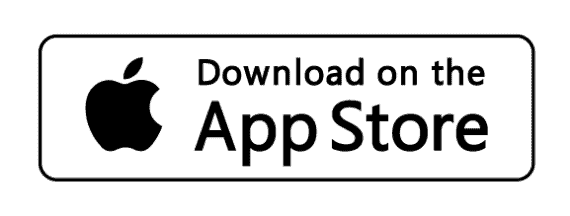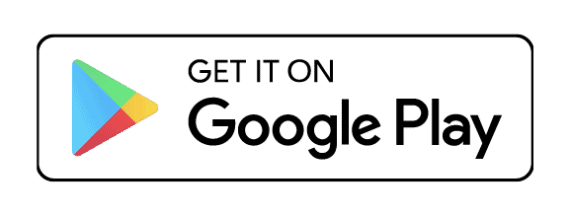More J, Your Way
New look, same great community!
Need help? For assistance and troubleshooting with the community or app, please email support@vosjcc.org.
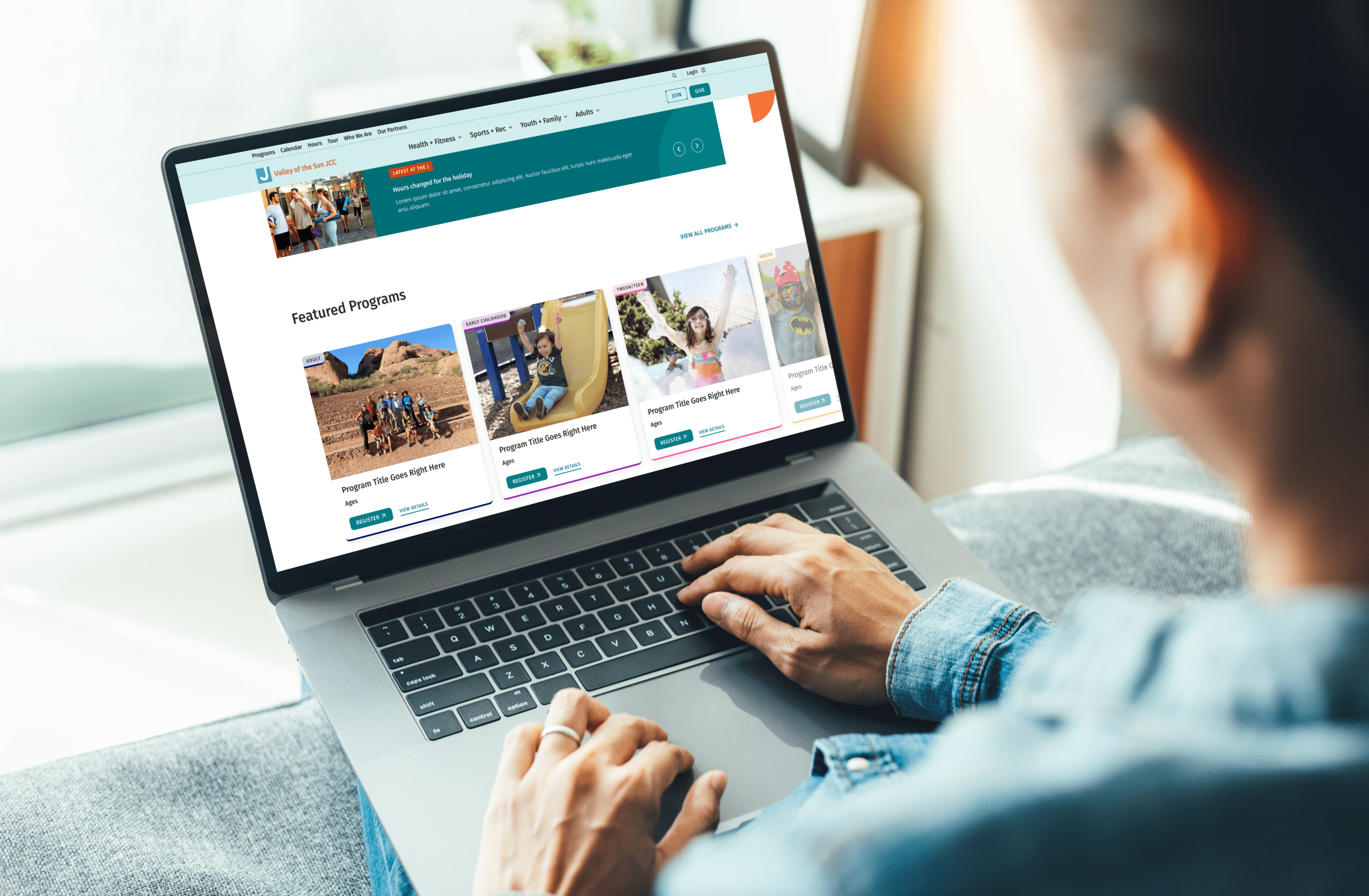
Logging Into the J Community Portal
Before you download the app, you’ll need to verify your account!
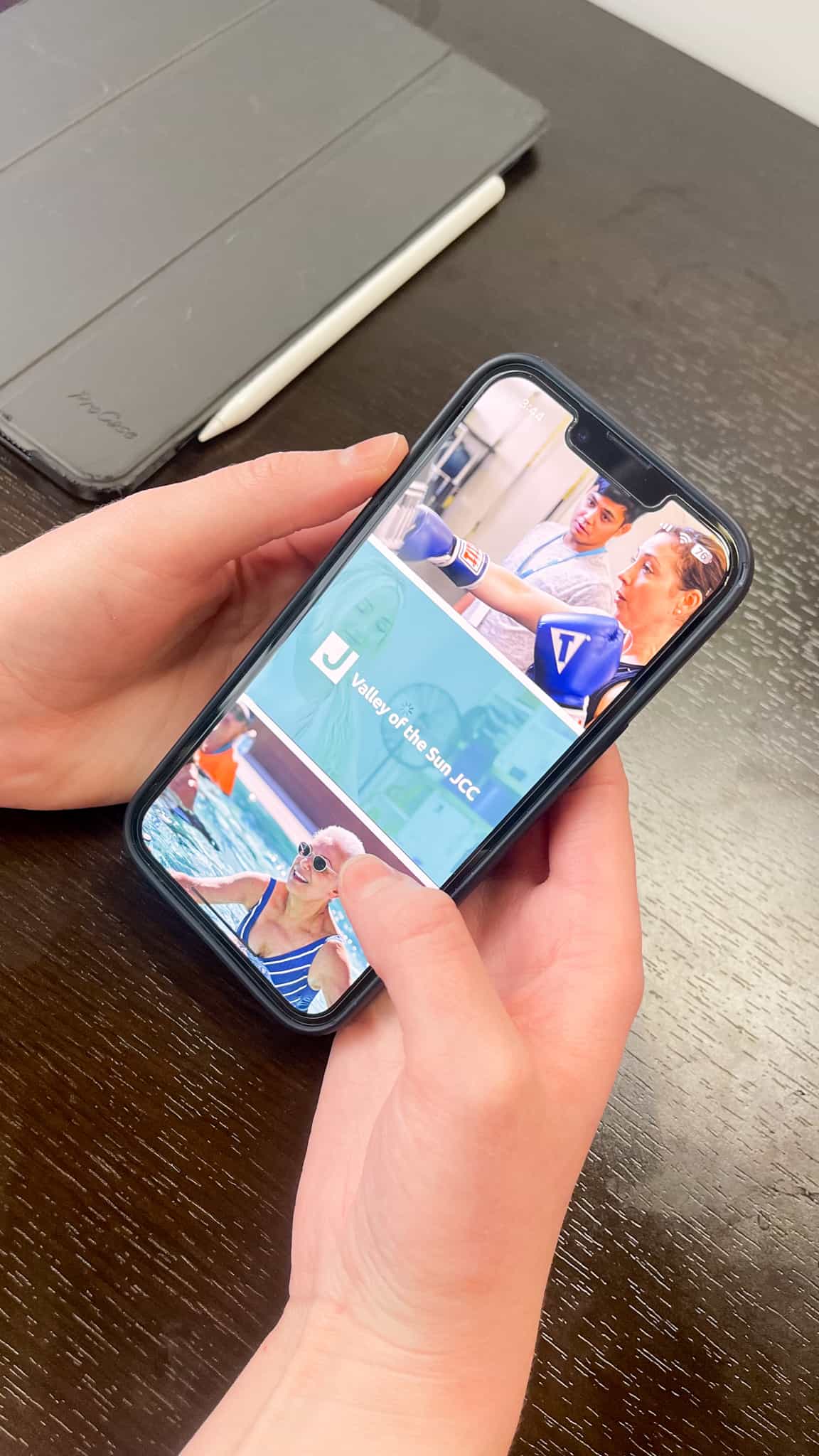
Downloading The J Your Way App
Search “Valley of the Sun JCC” in your app store
Need help? For assistance and troubleshooting with the app or community, contact support!
Frequently Asked Questions
The parent creates their own account, as a minor cannot create a Community page. Sometimes the child has the parent’s email associated with them, causing a block. This will need to be changed prior to account creation. In order to have an account in both Community and J Your Way (app) you need to be 18 years or older.
- The format you can enter the date in should be MM/DD/YYYY
- Or you can click the calendar icon on the field birthdate field and select your birth date through there
- Alternatively, you can click on the calendar icon and in the upper right there is the year selector, from which you can scroll to select the correct year
- May be using the wrong email as your membership account could have an old email
- Need to login as head of household and may have wrong family members as head of household
- Sometimes the child has the parent’s email associated with them (origin could be the import or on signup), causing a block. This needs to be corrected on the J’s side.
- It can take up to 15 – 20 min for the verification email to send
- Please look in your spam/junk inbox to see if the email may have ended up there
- Verify the email was entered correctly
- To reserve or cancel fitness class reservations, visit https://www.vosjcc.org/group-fitness/
- Select a class of your choosing and click “Reserve”
- You will need to log into your app account when prompted, and then follow the registration process to complete
- You need a membership to be able to use the J app
- Your community email needs to be connected to your membership
- Your J app and community emails need to be the same
- We are no longer using MindBody, please register for classes in the J Your Way app (instructions attached of 2 pager) or on https://www.vosjcc.org/group-fitness/
- For help with the registration process, see #5 above
Yes, although they are managed separately, so if one is changed in one login, it will not update in the other.
- The Community is a place to sign up or manage your J membership, view and enroll in classes, programs, and events.
- The J Your Way app is used for reserving or enrolling in fitness and aquatics activities, such as personal training or reserving swim lanes (memberships/punch pass is required).